Whitelist capabilities
This section goes in-depth into everything you can whitelist. If you just want to add a couple usernames to the whitelist, go to step 2 of the installation tutorial.
Multiple Gybasoft products have whitelists with the same functions. Those products include:
- GLights
- Lyrics Controller
- Host GUI
The whitelist works with:
- usernames
- user IDs
- group ranks
- gamepasses
- in-game teams
This tutorial will show you how to add all of them to the whitelist.
You can find the whitelist in the Settings script. Open the HostGui folder and double click the Settings script. The whitelist should be at or around line 4.
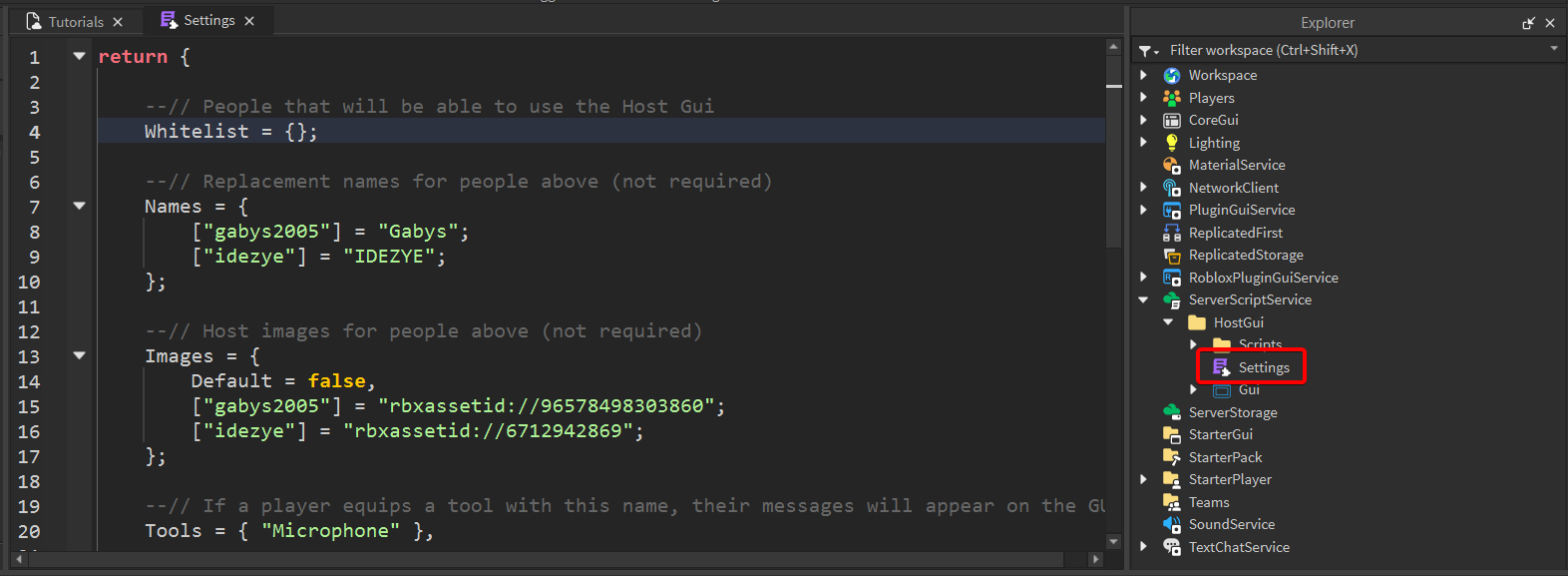
Every whitelist entry should go between the { and } symbols. They should be separated by ,s.
You can put each whitelist entry on a new line.
Usernames
You can add usernames to the whitelist by putting them in quotes. Please note that:
- the username is case-sensitive,
Bobandbobare two different usernames - you should use the username, not the display name
A whitelist with a single username would look like this:
Whitelist = {"idezye"};
A whitelist with multiple usernames would look like this:
Whitelist = {"idezye", "gabys2005", "GiorgioworldcupTEMP"};
User IDs
User IDs shouldn't go into quotes. You can find a user ID in the link of a user's profile. For example if their profile is available at https://www.roblox.com/users/147274250/profile, then the user ID is 147274250.
A whitelist with a single user ID would look like this:
Whitelist = {147274250};
A whitelist with multiple user IDs would look like this:
Whitelist = {147274250, 8119061, 2648641915};
Group ranks
Group ranks are a bit more advanced than usernames or user IDs. A template for a single group looks like this:
{ Group = 32780278, Ranks = { "Staff", "Owner" } },
Change 32780278 to the ID of your group (you can get the ID the same way you get the ID of a player) and Staff and Owner to the ranks you wish to whitelist, you can add more ranks the same way you added usernames earlier.
A whitelist with a single group would look like this:
Whitelist = {
{ Group = 32780278, Ranks = { "Staff", "Owner" } },
};
A whitelist with multiple groups would look like this:
Whitelist = {
{ Group = 32780278, Ranks = { "Staff", "Owner" } },
{ Group = 16406698, Ranks = { "Owner", "Management Team", "Development Team", "Technical Team" } },
};
Gamepass owners
Adding gamepasses is similar to adding group ranks. A template for a gamepass looks like this:
{ Gamepass = 14143793 },
Just change the 14143793 to the ID of your gamepass.
A whitelist with a single gamepass would look like this:
Whitelist = {
{ Gamepass = 14143793 },
};
A whitelist with multiple gamepasses would look like this:
Whitelist = {
{ Gamepass = 14143793 },
{ Gamepass = 3196348 },
};
In-game teams
You can whitelist players that are in a specific in-game team. To do that, you can include the actual team object.
A whitelist with a single team would look like this:
Whitelist = {game.Teams.Staff};
A whitelist with multiple teams would look like this:
Whitelist = {game.Teams.Staff, game.Teams.Participants};
Mixed
You can mix multiple whitelist types together. For example you might add a few people by user IDs, some other by usernames and also include a gamepass.
Whitelist = {"idezye", 147274250, game.Teams.Staff};
Whitelist = {
"gabys2005",
{ Group = 32780278, Ranks = { "Staff", "Owner" } },
{ Gamepass = 14143793 },
};