2. Whitelist the control
This page will teach you how to whitelist the control button of the Host GUI, so only some people (your hosts) can have their messages appear on the Gui.
Open the HostGui folder and double click on the Settings script.
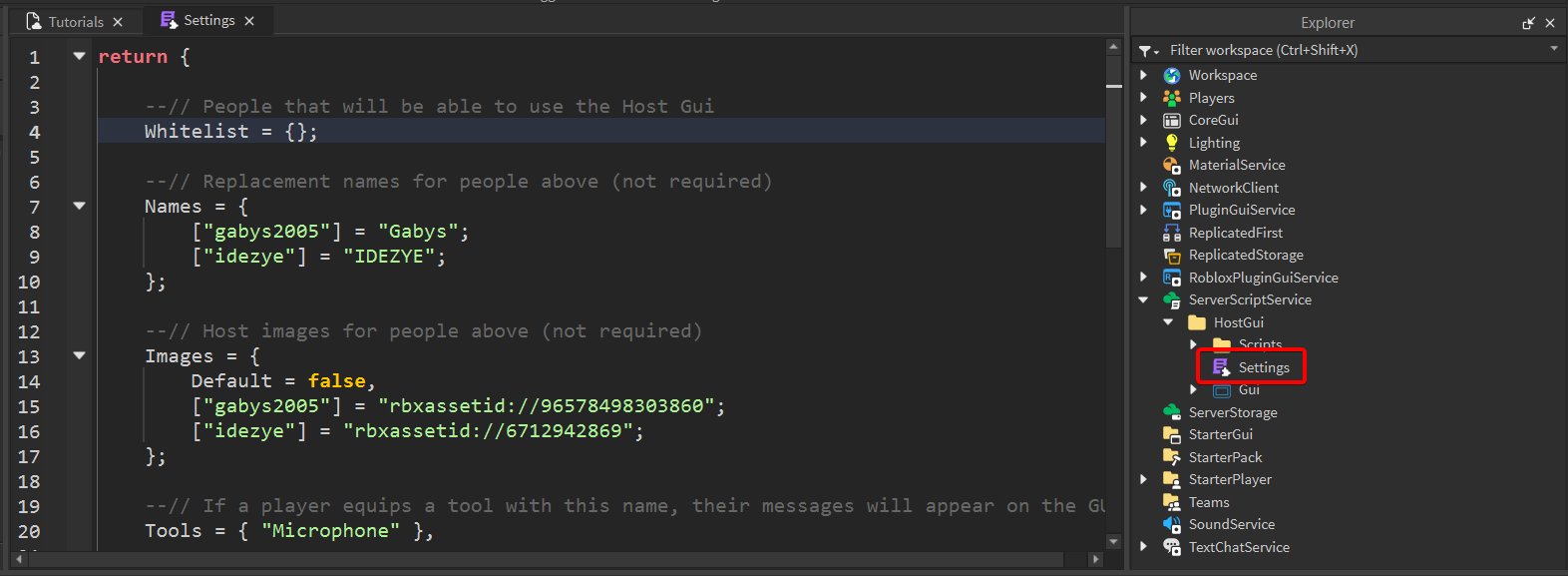
The Host GUI has multiple settings you can change, but this tutorial will focus only on the first setting named Whitelist. It should be located on line 4 of the script.
You can whitelist multiple things:
- usernames
- user IDs
- group ranks
- gamepasses
- in-game teams
This tutorial will only teach you how to add usernames, but you can read the whitelist tutorial after finishing this one to learn about everything the whitelist can do.
The whitelist is disabled by default. If the setting is set to {} then the whitelist is not active. This means everyone can have their messages appear on the Gui.
Let's add you to the whitelist. Put your cursor between the { and } on line 4.
Open a quote (""). This will indicate that you're whitelisting a username. Put your username in the quote.
Please note:
- the username is case sensitive:
Bobandbobare two different usernames - you should use your username, not your display name
Bonus: Add multiple usernames
If you want to whitelist multiple people, you need to put each username inside its own quotes, all quotes should fit between the { and } and each quote should be separated by a ,. For example, if you want to whitelist idezye, gabys2005 and GiorgioworldcupTEMP, then the setting should look like this:
Whitelist = {"idezye", "gabys2005", "GiorgioworldcupTEMP"};