4. Upload a GIF to Roblox
Let's make one thing clear. Roblox does not support GIFs directly. Instead, we will convert it to a bunch of images squished together into one and upload that.
We will use this GIF for this tutorial:
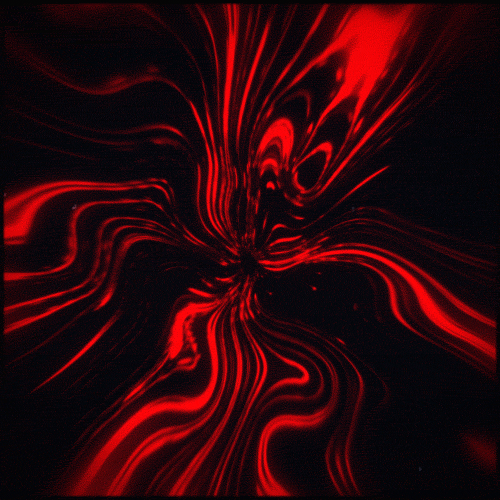
Roblox will put anything you upload through moderation. Make sure your GIFs do not include anything inappropriate or breaking the Roblox terms. This includes links.
You should generally try picking GIFs that match the aspect ratio of your screens. The GIF above is a square so will be stretched on our rectangular screen, but in this case it looks good enough.
4.1. Convert your GIF into a spritesheet
Select your GIF in the field below. Select 1 sprite sheet for now and click Convert. You can learn about when and why to use multiple sprite sheets in THIS tutorial, but for now we want to keep it simple.
Once your device is done converting the GIF, press the Download sprite sheet button to download a single image containing all the frames of your GIF. Copy the code in the Roblox script section to a notepad or any other program, you'll need it later.
You can go to THIS page to access only the converter. That way, you don't have to come back to this tutorial.
4.2. Upload your spritesheet
Go to https://create.roblox.com/dashboard/creations?activeTab=Decal and upload the image you downloaded to Roblox. You don't have to change any settings or the name or description, but you're free to do so.